The Samsung Printer Status is a program that monitors and informs you of the machine status.
|
|
|
|
Samsung Printer Status overview
If an error occurs while operating, you can check the error from the Samsung Printer Status. Samsung Printer Status is installed automatically when you install the machine software.
You can also launch Samsung Printer Status manually. Go to the , click the tab > button.
These icons appear on the Windows task bar:
|
Icon |
Mean |
Description |
|---|---|---|
|
|
Normal |
The machine is in ready mode and experiencing no errors or warnings. |
|
|
Warning |
The machine is in a state where an error might occur in the future. For example, it might be in toner low status, which may lead to toner empty status. |
|
|
Error |
The machine has at least one error. |
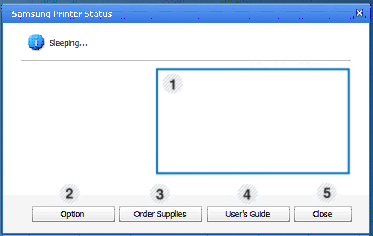
|
1 |
Toner Level |
You can view the level of toner remaining in each toner cartridge. The machine and the number of toner cartridge(s) shown in the above window may differ depending on the machine in use. Some machines do not have this feature. |
|||
|
2 |
|
You can set Printing Job Alert related settings. |
|||
|
3 |
|
You can order replacement toner cartridge(s) from online. |
|||
|
4 |
|
You can view the online User’s Guide.
|
|||
|
5 |
|
Close the window. |