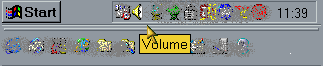
First, open the volume controls. Find the volume control icon in the system tray:
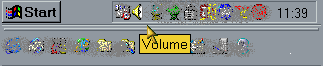
and right-click on it:

Click on "Open Volume Controls":
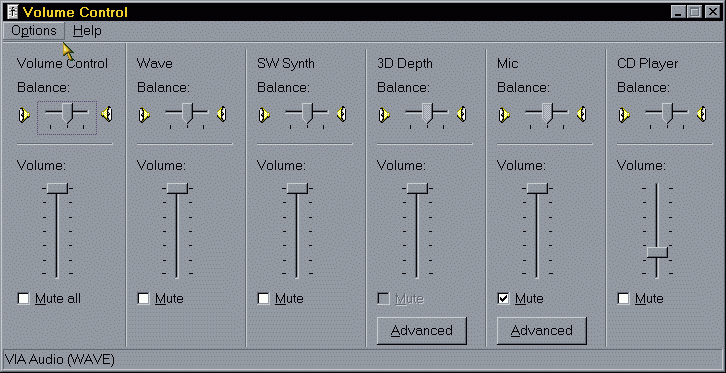
Next, click on "Options":
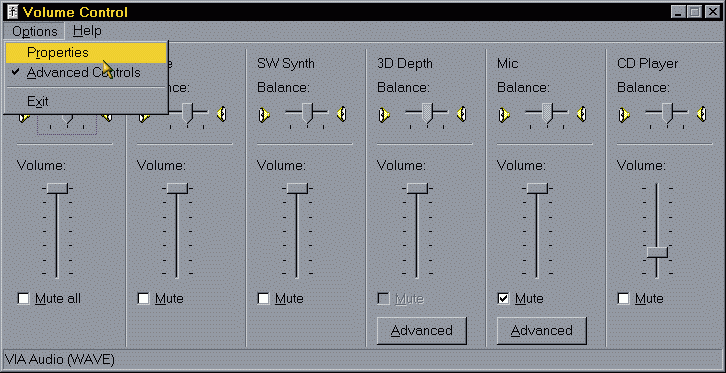
and click on "Properties":
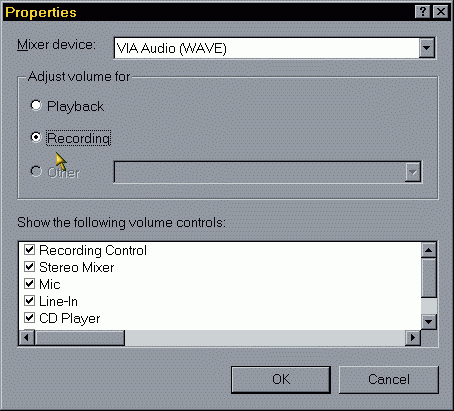
Click on "Recording", then click on "OK":

Make sure there is a checkmark in the "Select" box for the microphone, and adjust the slider to get a good volume. Also, click on "Advanced":
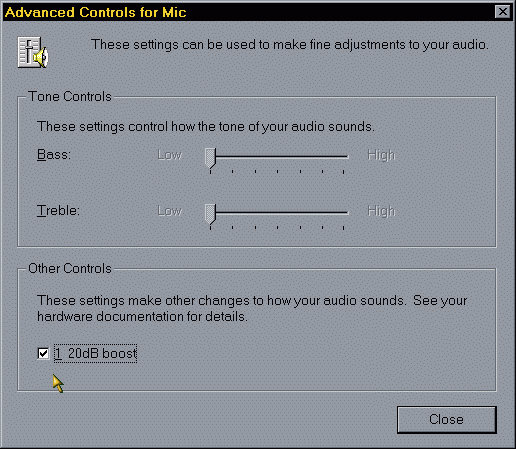
Make sure that there is a check mark beside "20 dB boost". Note that not all sound cards make this option available.